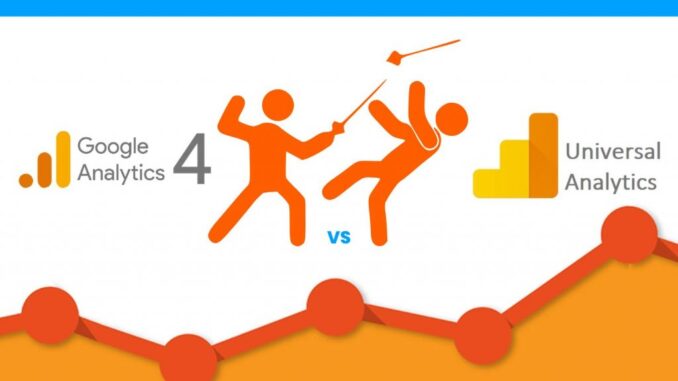
For most agencies and marketing teams, getting GA4 installed and set up has been a top priority in 2022. By now, you hopefully have not only installed GA4 but have a few months of data gathered and can start to compare traffic details.
If you haven’t compared the two yet, you may want to start off with this Data Studio template. This report provides a quick and easy comparison of what is going on between your GA4 data and Universal data. Furthermore, it breaks down traffic between sessions, users, device types, browser types, and channel groupings so you can quickly compare the data.
One of the benefits of having access to hundreds of Google Analytics accounts is being able to quickly install GA4 and compare many websites. In fact, the original idea for this blog post was to determine an average percentage of how up or down traffic data was between old analytics views and new GA4 properties. However; after looking at more than 20 sites, we quickly realized there was no consistent pattern in the data. Some websites show the same data, while others were way off. We then realized there are too many factors (not enough clean data) to really do an apples-to-apples test on most sites.
The good news is that some website data did look almost identical. For other sites, GA4 traffic was higher; and for some other Universal views, we found GA4 reporting higher traffic. The immediate question was, why?
While this article won’t go into the depths of GA4’s event-based tracking vs. cookies, we will give you a couple of quick things to think about and consider if you find yourself wondering why your data is not the same after switching over to the new version of Google Analytics.
Before we get started, these are the General Knowledge Assumptions/Requirements:
There are a few basic things to check if your data from GA4 doesn’t align with that from Universal Google Analytics. Here are the main reasons why this data may not match.
1. You’re Blocking Bot Traffic From Showing in UA Views
Before you get too deep into the analysis, check for the obvious issues first. In this case, the first thing to check for is any filters in your older Universal analytics account. There are two primary settings to look at here:
What we can tell you is if you have this box checked, your already filtering some of your data before it even gets to Universal Analytics.
2. Your Cookie Policy Blocks Universal Analytics From Firing
After GDPR and CCPA passed many websites launched those annoying pop-up cookie policies for people to accept or decline. While we have seen some of these buttons actually do nothing to GA, for some this “accept” box actually does control how Google Analytics is fired on the site.
For those sites that follow GDPR and CCPA correctly, this barrier to collecting data will likely create a discrepancy in traffic. We saw some sites drop over 30% in organic traffic when adding this to their site.
Now that GA4 is here, your cookie policy may capture everyone on the site with the GA4 install and look a lot higher than Universal data.
3. You’re Using an Analytics Plugin
GA plugins are not inherently bad, but when you choose not to hard-code your GA install in the HTML of your site, you have to factor this in as a possible issue. Even further, if you are using a parent/child theme with WordPress or anything that could create complexity you have another factor that could create issues.
Oftentimes, one of the “benefits” these plugins bring is not firing the Google Analytics script to certain types of audiences. For example, one common WordPress plugin will not fire the Universal GA tag when the site admin/webmaster type visits the site. This is great for not capturing irrelevant traffic and behaviors but could give your GA4 property/traffic.
Furthermore, these plugins have to work correctly 100% of the time and webmasters have to keep up with any changes to the plugin, theme, or Google that might cause issues.
If you miss an update, or something is not working right, it can be hard to find the discrepancy in your data. For this reason, we always try to avoid these and use GTM or hard-code the installation.
4. Google Tag Manager (GTM) Triggers and Duplicate UA Installs
When using a simple GTM install things typically run smoothly. However, we have seen situations where triggers are not set up properly or certain sections of the website don’t use the same global header/template, and data gets missed.
One of the best tools to diagnose any installation issues with GTM or Analytics tags is Google’s Tag Assistant Chrome Extension. It does a great job of telling you if duplicate tags are firing twice, or spotting a section of the site where the tags don’t fire at all.
Another factor to consider is any cross-domain tracking. We have even seen situations where development or sandbox sites are running Google Analytics twice. If there is more than one install happening beyond the main URL, this could be a contributing factor to data inconsistency.
5. Your Blending Data Across Websites/Apps
With the new GA4 configuration, you’re going to have to learn some new tricks. One of those tricks is knowing and understanding data streams. With GA4, you can mix and blend different websites, Android apps, and iOS data together.
This is great for building custom audiences and understanding the complete UX journey between mobile app usage and your website. However, it’s likely not going to mesh well with any legacy Universal Data you have.
6. You Are Losing Traffic From Cookie Blockers
We already know Google and Apple don’t play well together, so why would we expect their browsers & third-party cookies to play nice together? Merge this mindset with the super strict privacy settings that block GA/GTM from firing, and you have a solid recipe for your data not to be the same.
How much this impacts your website varies on several factors, from B2B to B2C brands, mobile vs. desktop, if a significant portion of your traffic comes from Apple iOS devices or a more privacy cautious audience.
The larger these factors play in with your website, the more you can expect a wider gap in traffic data.
7. You Have Accidentally Removed a Site Tag
It sounds silly, but it happens all the time. Remember, both GA4 and UA can only collect data from the time the tag(s) were added to your site. Comparing partial install data or times when the tag fell off the site will cause the data to not match.
The most common occurrence of this data issue is a template change or development push from a sandbox to the live production environment. As the opposite issue to the duplicate issue above, removing/forgetting to apply the proper GTM, UA, or GA4 script is going to create issues.
The best way to decipher if this is your issue is to look at the daily view of all traffic over the course of many months. If you see a gap in traffic that comes back later, you’re likely looking at an installation issue that happened, and you’re not comparing things accurately.
8. You’re Blocking Internal or Office WiFi Traffic
One of the more popular GA filters (at least pre-pandemic) was to filter out internal company IP addresses so that visits from corporate headquarters were not being captured. The idea was that UX behavior and visits data are skewed with larger companies, so only external traffic is important for marketing and SEO teams.
Back when more people were going to the office every day, blocking a central IP address that everyone started from was a good idea. Hopefully, for your organization, this is just an alt view and not the main data source, but we have seen it all.
In the work-from-home era, this idea didn’t translate as well, so you may have seen an artificial increase in traffic. For the purposes of this article, those same filters are still likely part of the equation if they live in your primary data view and are not duplicated in the GA4 configuration.
9. Reporting Identity Settings
The way that data is collected, presented, and used is different in many ways but one of the major factors that makes the largest difference is the Blended Reporting Identity method.
One of the ways GA4 separates itself is buying allowing you to choose “blended” vs. “observed.” What you choose as the default can impact the number of users coming to the website. Both of these methods evaluate User ID, Google Signals, and Device ID. Google’s modeled data is a behavior model it uses to predict users who have not enabled consistent with cookies but rather Google’s A.I. is able to fill in the data gaps.
10. Data Interpretation Differences
Another data interpretation issue is how Universal Analytics creates a new session at midnight, so if somebody is browsing the website between 11:59 and say 12:01 am, it will count as two traffic sessions whereas GA4 will count it as one session.
The way conversions are tracked is also different. For example, UA counts only one conversion per session for each goal. However, in GA4, every event is counted as a conversion (regardless of session).
As you get to know GA4 more you will also start to realize those old UX metrics you know are leaving. For example, GA4 has removed the bounce rate for engagement rate. Google has also shifted names on some timing metrics. For more on these types of behavior differences, Google has a helpful article here that explains more differences in data collection.
Explaining to your boss, or client, how Google Analytics 4 collects data differently than Universal Analytics is a very complicated and arduous process that will likely create more questions than answers. Using this Data Studio Template to compare GA4 vs. GA3 will quickly give you the leverage to try and explain “what” is happening first. Once you can see what the differences are, then you can start to uncover the “why” and “how” things are going to change next year. Here is a quick screen grab to show you how to line up where your data sources should go. For some reason, I have GA3 running twice. 🙂
If you think we missed anything or have any questions, find us on social media and share your comments online. We hope this list of reasons gives you some thoughts to consider, and we wish everyone the very best with their new GA4 setups.

Leave a Reply