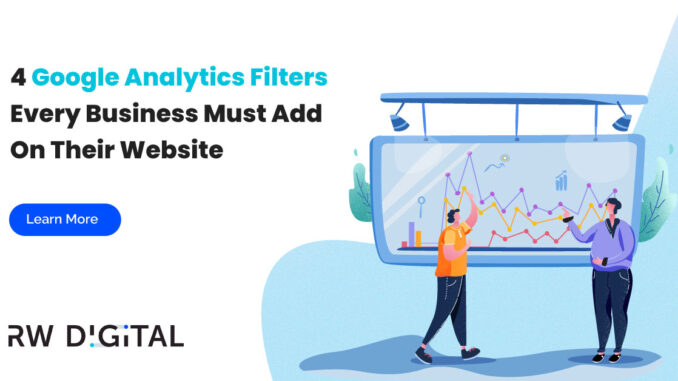
Google Analytics filters enable your Google Analytics to only collect data that you want. For example, you can create a Google Analytics filter that excludes your Google Analytics account from collecting data from a specific city outside your target market or spammy referral domain. Doing this assures that your Google Analytics account collects data that’s accurate and most relevant to your business.
To create a Google Analytics filter in Universal Analytics, click on Admin to go to your admin panel and then select Filters.
Then, you can set up filters by starting with the four Google Analytics filters we recommend below.
1. Exclude Internal IP
One of the most common Google Analytics filters every business creates is excluding website traffic from internal IP. This means that you can exclude website traffic from your office or home. Doing this assures that you’re collecting data from your customers and not your internal staff. If your accounting firm’s office is in Vancouver, you can exclude traffic from your office’s location by excluding traffic from the office’s IP address.
To find your IP address, you can contact your Internet provider or search “what’s my IP” in Google.
Once you’ve obtained your IP, you can exclude it in your Google Analytics account by taking the following steps.
a. Click on +Add Filter
b. Enter a filter name such as “Exclude Internal Traffic”.
c. Click on Select Filter Type and Exclude.
d. Click on Select source or destination and click on traffic from the IP addresses.
e. Enter your IP address
2. Include traffic from a specific country
If you’re a local company and only serves domestic customers, you can setup a filter to only collect data only from your country since you’re only interested in garnering local customer data.
To create a Google Analytics filter to only collect data from a specific country, take these steps.
a. Click on Custom and Include
b. Search for country in the Filter Field
c. Enter a country you want to include (e.g. Canada)
3. Exclude traffic from specific referral domains
You can exclude referral traffic from specific domains if you determine that those websites are spam sites. To exclude referral traffic from certain sites, select Referral under Filter Field.
Then, enter domain URLs of websites you want to exclude. For example, if you want to exclude example.com and spamsite.com, you can enter these domains in the Filter Patterns.
4. Include traffic only to your domain
To assure that you’re only collecting data from your website, you can create an include filter that specifies your domain.
This filter will only include traffic to example.com. If traffic comes from any other websites that accidentally use our tracking code, the data will be excluded from our reports.
Creating Google Analytics is imperative to assuring that your Google Analytics collects accurate and insightful data. By creating filters that prevent internal traffic or traffic outside your target market, your Google Analytics will garner data that’s most relevant to your business.
If you have any questions about Google Analytics filter or Google Analytics in general, please feel free to get in touch using the form below!

Leave a Reply