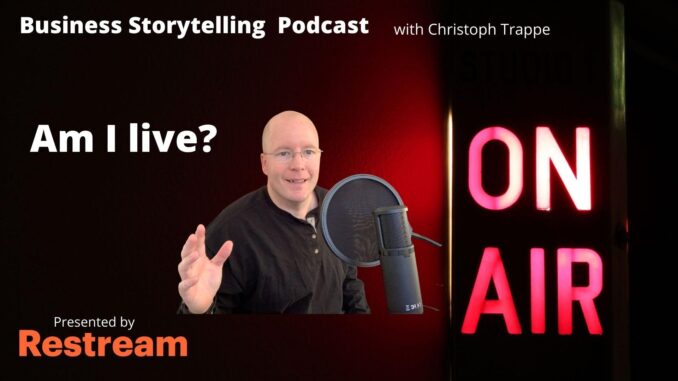
Estimated read time: 5 minutes
Subscribe to Blog via Email
Enter your email address to subscribe to this blog and receive notifications of new posts by email.
Join 70,894 other subscribers
This article is supported by Restream, which allows you to livestream to up to 30 channels at once. Thanks for the support. I appreciate it. As always this article on going live is my opinion. Check Restream out here.
You’ve heard me talk about planning livestreams before. But how do we really know that our livestream is actually live? How much good does a livestream do if it’s not pushing live, people can’t hear us or some other technical issue happens. Here’s how I minimize this problem on my shows.
Making sure network connections are on
The first step for me is to make sure I have all the right networks turned on in the Restream dashboard.
Here’s how that looks once I’m logged in:
Any channels that I want to go live on, I need to make sure the toggle switch is turned on. It seems obvious, but I hate to admit that I have forgot turning all the right networks on for my livestream before. Why isn’t my livestream pushing to Twitter? Well, I forgot to toggle it back on. I have accidentally gone live on a client’s Periscope account before. So checking and maybe even doublechecking these is a good idea.
As you can see, I typically stream to:
Once each toggle is on, look at the status below each network. While not live, it says “offline”. Once you start going live, it will say “sending data,” meaning it is working on connecting. Once it’s connected it says “online.” There also will be a preview screen in the right corner.
I have this area open in one tab and have the Live Studio open in another tab.
If I miss one of the toggles occasionally, the show will still go on so to speak, but I love being able to livestream to all these channels at once because it increases my chances of building and getting audience. For example, I’ve had a lot of recent success building my Amazon Live audience and many broadcasts there have several thousand viewers. That wasn’t always the case. My first few had dozens. Twitter has anywhere from 100-some to 1,500 viewers for a show. Many watch the replay as well!
Since Restream makes it easy for me to push the same broadcast to all channels. That makes it easy to set myself up for success.
Keeping an eye on the audio and connection
I also keep an eye on the connection strength and microphone strength, which Restream displays right there in the Live Studio.
This is from a recent livestream and you can see that my connection is showing yellow, which is better than red, but is not as green as my guest’s. That’s not currently a problem as I’m not even streaming my own camera. But it’s good to know. When my connection completely drops or I my audio isn’t working that’s good to know and that’s how I keep an eye on things. Since I use the webcam on top of my computer it’s easy to keep an eye on that as I’m looking at the nearby camera.
The comments
Keeping an eye on the comments helps for these reasons:
I discuss the Restream commenting module specifically in this livestream clip.
You can respond via message to YouTube, Twitter, Twitch and Facebook. You can see LinkedIn comments but can’t respond to them. Just log onto LinkedIn to reply.
You can then easily showcase the comments on screen, which is cool. That’s what I would recommend anyway. If somebody asks a good question:
Check on an external channel
I love the built-in countdown function that you can put at the beginning of a livestream. Here’s an example. Basically, at the beginning of the livestream, I push the 59-second countdown live at the start. Then I give Restream a few moments to push it to all those channels.
While the countdown is running, my mic is muted automatically and I’ll open Twitter or any of those other channels and see if the audio is coming through.
It’s probably a bit overkill to do this, but it’s certainly another way to really, absolutely make sure it’s all coming through for the viewer.
You can also ask somebody else in the office or via a Slack channel to verify that your audio is coming through.
Mindset matters
Livestreaming to multiple channels has become so much easier. No doubt. Nonetheless, things can go wrong. The internet connection can drop, your computer might have an issue. There are a lot of moving pieces involved.
So I try to keep a calm mindset. Nothing will rattle me. At least that’s my intent. If nothing is a big deal, it’s easier to keep brainstorming in the moment. Oh, the mute button on my mic is on. That’s an easy fix as long as you see it.
Having a producer
To get started you might also consider having somebody else help with the production. So they would run the livestream, make sure everything is live and switch camera angles between speakers, split screen, etc.
This person can simply log into Restream, click on Add People and send the invite link to the guest and your internal person that is participating. If you have a team, this is a great way to collaborate and work together.
A final thing that helps me make my livestreams easier is to be comfortable with the equipment I use. You can simply go live with your webcam and laptop. Recently, I also bought a podcast mic, but I did hundreds of podcasts without one before.
At the end of the day, livestreaming has helped me build an audience quicker, wider and on a diversity of channels for my podcast, the Business Storytelling Podcast.
Overall, I would say multi-channel livestreaming has had an overwhelmingly positive impact and I would recommend it if you are trying to build your audience through multimedia content.
Don’t miss my new book
Move your content from happening to performing. The 2020 textbook:

Leave a Reply