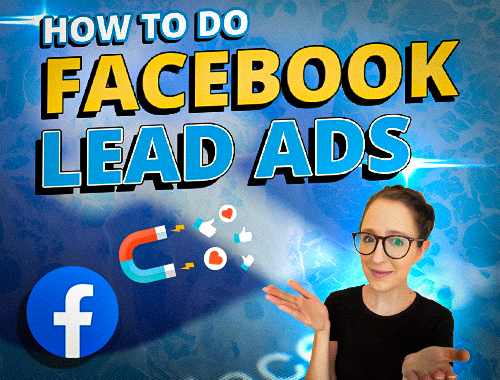
Have You Tried Running Facebook Lead Ads Campaign?
We generated 370 leads from Facebook for this massage client.
And we generated 93 leads in just 30 days for this fitness client using Facebook ads.
Facebook lead generation ads can do wonders for your business to obtain targeted leads that later convert into sales.
So if you want to learn how to do Facebook lead ads for your business, keep reading.
Why Should You Use Facebook Lead Ads?
So if your business runs on leads, you’re always looking for ways to obtain more leads, higher quality leads, and a lower cost per lead, right?
That’s where Facebook can help.
Facebook has over 2.8 billion monthly users and an advertising campaign that is specifically optimized for lead generation.
And “optimized” for lead gen means the campaign is designed on the backend to deliver ads to people within your selected audience.
These are the folks who are most likely to complete a lead form based on what Facebook knows about them and their behavior pattern to date.
Ways You Can Use Facebook Ads To Generate Leads
Now before we keep going, we want to clarify some terminology here.
It’s because there are technically two different ways you can use Facebook ads to generate leads.
1. Send traffic from your ad to an external landing page or website page of yours.
And then, track how many leads come through the lead form on that page from there.
You could use either the traffic or conversions campaign to do this.
However, if you go this route, we would 100% recommend the conversions campaign over the traffic campaign.
2. Utilize Facebook’s lead generation campaign.
This prompts you to create a lead form within Facebook so that people can submit their information to you all without leaving Facebook.
Now we’ve seen success with both ways, so we’re not discrediting one or the other.
But in this post, we’re covering the second way and show you how to set up the Facebook lead ads gen campaign.
Let’s talk about some of the pros of this campaign really quickly.
Pros Of Facebook Leads Ad Campaign
1. The lead form exists within Facebook.
This means it appears instantly when clicked.
As opposed to the user having to wait 3-10 seconds for your landing page to load, where you risk a higher bounce rate.
2. It also can feel safer to fill out for the user.
This is because they can see it’s native within Facebook.
Have you ever looked at an ad and thought, “I’m not clicking that, who knows what kind of spammy website it’ll take me to!”
Your target audience has the same thoughts.
So since the Facebook lead ads don’t send users off of Facebook…
…and it’s all native within Facebook, they can feel confident about clicking to fill out your lead form.
Facebook says that their lead ads:
“Allow you to find people who may be interested in your products or services and collect information from them.
Using an Instant Form, you can collect contact information such as name, email address, phone number, and more.
These forms also let you include custom questions to help you understand your potential customers and reach your business goals.”
So with that, let’s go ahead as we show you step by step how to create a Facebook lead ads campaign.
Steps On How To Create A Facebook Leads Ad Campaign
Step 1: Head over to your Ads Manager at business.facebook.com/adsmanager and click the green Create button.
Step 2: Choose the lead generation campaign. For this tutorial, we’re going to name ours as Lead Gen Demo.
Step 3: Then click Continue to take you to the campaign level screen. You can set up a campaign budget here if you normally do that your Facebook ads.
Step 4: If not, you can go ahead and click on the ad set level.
Now there are 3 different ways to connect with people:
We’re going to cover Instant Forms first as it’s the most common, and then we’ll come back to the other two.
Step 5: The other things you want to do on this screen is to:
Step 6: From there, you can set your schedule and your budget, if you didn’t on the previous screen.
Step 7: Below that, you can choose from Facebook’s targeting options to set up your target audience.
We actually have an entire post going through all of Facebook ad targeting options including Custom Audiences, Lookalike audiences, and more.
So if you need more guidance with this part of the ad set, be sure to read it next.
Step 8: And then below targeting, you have placements.
If you click manual placements, you can hover your mouse over the options and see which ones are not compatible with the lead form goal.
It will automatically gray out the placements you can’t use for this.
Step 9: Once you’ve got everything set the way you want it, you can click over to the ad level.
In here again, you’ll want to make sure you have the correct Facebook page selected both on the ad and ad set level.
Step 10: From there, you can choose if you want to create your ad from scratch or use Creative Hub Mockup.
We’ve personally never used Creative Hub because we use our in-house graphic designers for the most part.
But Facebook says:
“Creative Hub is designed for businesses to collaborate securely on ad mockups.
You don’t need any design skills or experience with Facebook advertising.
Creative Hub is for anyone who wants to build mockups for ads, share them with anyone and preview on mobile devices and computers.”
Step 11: Once you’ve got your ad creative selected, you can add your:
And then anything you change will reflect in the preview window to the right for all your different placements.
One thing we want to point out here is that you can change your media type to fit different placements.
Just click the dropdown on the different media placements, and hover your mouse over an ad, and click Edit.
Once clicked, it will bring you to a window where you can change the media, crop it, etc.
And you can also edit your text from this screen too to see how it will look with your new media or format.
We highly recommend doing this so that your image isn’t cropped funny, or things aren’t running off the screen.
In our top Instagram ad mistakes post, we listed using the same creative across all formats as one of the mistakes.
And this is because it can often make your brand look less professional and thus, less credible.
So take advantage of this tool here when creating Facebook lead ads to make sure every placement is optimized accordingly.
Step 12: The next step is to create a lead form, which is specific to the lead gen campaign.
This is the form that will pop up on the screen within Facebook when someone clicks on your Facebook lead ads.
So you want it to be branded to your company and reflect your offer or lead magnet.
We’ve seen people also create this form through their Facebook page, and then select it here from the Ads Manager.
But you can also create it here as you’re going through your ad setup, either way.
You’ll choose between whether you want more volume or higher intent leads because Facebook will optimize it accordingly.
Step 13: From there, you’re going to click through the different dropdowns.
First is your Intro, you can either upload a different image or it will pull the image used in your ad creative.
Step 14: After that, you can fill out your headline.
Step 15: And then, choose if you want your description to be in a bulleted list or paragraph format.
Step 16: Next up you have the Questions section.
This is where you’ll decide how much contact information you want them to provide. You can also add any custom questions you want them to answer.
Another perk about this campaign is that Facebook will automatically auto-fill their basic contact information.
They still have the option to edit or change it if they want to use a different email or something.
But otherwise, the auto-fill makes it that much easier for them to submit their info to you.
You can set the custom questions to be:
So you’ll want to use custom questions to filter out unqualified leads.
Think of questions that would help you capture only the leads that are likely to be a customer or client for your business.
Step 17: After that, you’ll need to provide a link to the privacy policy on your website, and add any custom disclaimer if you have one.
Step 18: Then on the completion screen, you’ll decide what your audience sees after they’ve submitted their information.
It’s like a confirmation screen, so you can put a headline, a description, and a CTA button such as a link to your website.
Now an important tip here is that if you need to leave this task and come back to it later or anything, always save it as a draft first.
If it’s a draft, you can still come back and edit it. But if you click Publish, you will never be able to edit this lead form again.
So if you find after you’ve hit Publish that you made a spelling error or that the emojis you originally used don’t look right now…
…you’ll have to start from scratch by making a new Facebook lead ads form.
So don’t hit Publish unless you’re 100% certain you have your lead form the way you want it.
Step 19: The last thing we want to talk about when creating your lead form is the Settings tab.
Under form configuration, you can choose your language preferences and choose whether you want your lead form to be restricted or shareable.
This means is your form limited to the people whom you target with your ads?
Or can they share the ad with their friends for them to fill out too?
You can also change how your field names appear when you export your leads.
Step 20: Then lastly, you can update your tracking parameters to help you identify further where leads come from.
You can read our Facebook pixel post next to help you set up your tracking.
All this information will not appear on the form to your audience, but you’ll be able to see it on the backend when you export your leads.
Step 21: After that, once you’ve got everything look the way you want it…
…you can hit the green Publish button if you’re ready to launch your Facebook lead ads campaign!
If you want to see the full walkthrough guide for this, go ahead and watch the video at the top of this post.
Now before we move on, let’s go back to those other two lead methods we mentioned earlier.
We just went through Instant Form, so now let’s look at automated chat.
How To Set Up Automated Chat
If you select this one, you’ll need to do the same thing with placements and just quickly see which placements are available for this feature.
When you click to the ad level after selecting automated chat, you can scroll down to Message template and click Create chat.
This will allow you to create small automation of questions and answers for your leads to automatically receive upon clicking your ad.
Facebook auto-fills some of this out for you, in case you need a little help getting started.
But you can change these messages to be whatever you want them to be.
And under Options, you can choose the conditions of what response they should receive next based on their response.
You ultimately want to set questions to either funnel them into a category of leads that you do want to follow up with…
…or into a category of “disqualified” leads.
Under the advanced tab, you can save this chat template by a certain name in case you want to use it in other campaigns.
And you can customize your pause and reminder messages here. You can also set tracking parameters here too.
This method doesn’t seem to let you save as a draft.
So just make sure you double-check everything to ensure you have your chat responses the way you want them before hitting Save & finish.
Now the third method is calls.
How To Set Up Calls
This one is a lot less labor-intensive, you just have to put your phone number there so that people can click to call you.
This feature is only available on the Facebook newsfeed and Facebook marketplace placements.
Whichever method you choose, you can hit the green Publish button on the ad level once you’re ready to launch.
Things To Remember When Setting Up Facebook Lead Campaign
So that’s how you set up a Facebook lead generation campaign.
But before we wrap up, there are two things we want to go over with you that are really important to your lead generation campaign.
1. Once your leads start coming in, you want to respond to them as quickly as possible.
With the Instant Form, your leads would be coming in via Facebook, not your website.
That’s why you need to set up something so that you are notified when you receive a new lead.
If you just manually check how many leads you’ve received once every couple of days, don’t be surprised when they don’t respond back to you.
There are several studies that say the “optimal lead response time is 5 minutes or less.”
So go to your Facebook page, click Publishing Tools and click Lead Ads setup.
Here you can connect your CRM if you haven’t already.
That way Facebook can automatically dump the leads you receive into the rest of your marketing funnel with your preferred software.
If you don’t see your CRM on the list of options, you can use a program like Zapier.
This tool can help you automate the leads from Facebook to your chosen software like MailChimp or Active Campaign, for example.
That way they can be immediately put into your email marketing funnel or whatever your next step is for them.
Get Exclusive Marketing Tips!
It’s ideal for leads to receive an automated email back or something instantly.
This is so that they have a response from your company to confirm their message was received while they wait for you to follow up.
2. Create a custom audience within the Ads Manager for people who have completed your lead form.
You’ll then want to exclude that audience in your ad set level.
This way you’re not wasting money targeting people who have already filled out the form.
If you don’t know how to do this, go read our Facebook ads targeting post as it will show you how.
Wrapping Up
Quick question for you guys, of the three lead generation methods we went through today, which ones have you used?
If you haven’t used any, which one appeals to you the most – the lead form, the automated chat, or the phone call?
And lastly, do you want to maximize the results you’re getting with your lead generation efforts?
If yes, then work with our lead generation services or Facebook advertising services. Both of these solutions can surely help you boost your qualified leads!

Leave a Reply