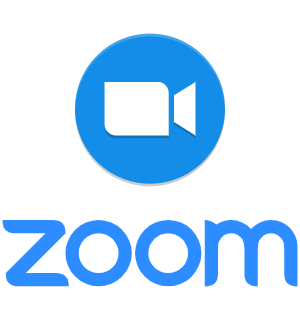
Zoom has been a great tool in helping us work, learn, and socialize during this pandemic.
As more legitimate users join the platform, it’s inevitable that trolls with bad intentions tag along.
Zoom-bombing is typically when someone you don’t know comes into your meeting and essentially ruins it. Their sole purpose is to antagonize others in the meeting for their own amusement. Their tricks typically include sharing pornography on their screens, yelling over others, and drawing offensive annotations.
While it’s relatively easy to get into a meeting, it’s also easy to secure those meetings!
Here are the instructions all Zoom hosts need:
1 Enable a Password
The easiest way to secure all of your Zoom meetings is to make sure they have a password set. This way, without a proper meeting invitation, uninvited guests can’t just hop into your meeting(s) unannounced. As of April 4th 2020, Zoom has enabled the following password settings by default for newly created meetings:
Make sure your meetings require a password
Now that your meetings have been secured
Your meeting password can be found easily
As the meeting host, your meeting’s password will always be displayed on-screen. This may come in-handy if a meeting attendee is being prompted for a password, and asks you for it.
Consider additional security settings
As we mentioned above, there are additional security settings that can help make your meetings more secure. One such setting prevents Zoom from generating a meeting link that automatically inputs the meeting’s password. Because the meeting password is automatically included in this link, anyone with that link can join your meeting. Disabling this feature will require that users have both a link to the meeting and manually insert the meeting password when prompted. This will make your meetings far more secure.
Avoid posting your meeting publicly
As the title states, always avoid posting your meeting details in a place that is accessible to the general public, such as a forum, social media post, etc. Due to their public nature, anyone with internet access can potentially stumble upon your meeting invite link. This is a huge security and privacy risk. Limit your meeting invitations to the email messages that Zoom sends out by default when meetings are created. Discourage meeting attendees from sharing the meeting URL as well.
What a meeting attendee will see
After your meetings have been password-locked, any meeting attendees who use your PMI (Personal Meeting ID) link to join a meeting will be prompted for the newly set password. If a new meeting invitation was sent, the attendee will receive the meeting password in the invitation. If no new meeting invitations were sent, the user will need to be made aware of what the password is and enter it before they can successfully join your meeting.
2 Create a Waiting Room
Creating a waiting room for your meetings is a great way to make sure that you have total awareness of what happens during the meetings you’ve scheduled. Once you’ve joined your meeting as the host, you’ll be able to grant access to each meeting participant as they join. This way, you’re able to be fully aware and cognizant of who’s joined your meeting and who has yet to arrive.
Enable the waiting room feature before your next meeting
After the waiting room has been enabled
Alternatively, the waiting room setting can be turned on or off while in a meeting
Admit participants into your meeting
What a meeting attendee will see
2 Create a Waiting Room
Creating a waiting room for your meetings is a great way to make sure that you have total awareness of what happens during the meetings you’ve scheduled. Once you’ve joined your meeting as the host, you’ll be able to grant access to each meeting participant as they join. This way, you’re able to be fully aware and cognizant of who’s joined your meeting and who has yet to arrive.
Enable the waiting room feature before your next meeting
After the waiting room has been enabled
Alternatively, the waiting room setting can be turned on or off while in a meeting
Admit participants into your meeting
What a meeting attendee will see
4 Additional Tips to Keep Your Meeting Safe
As was previously mentioned, there are some additional security options available for Zoom that may interest you if they provide the kind of additional security you’d like for your meetings.
Disable join before host
The join before host feature is one that allows meeting attendees to join a scheduled meeting before the host arrives. This can pose an issue, as all the attendees of a meeting can be present without the host present to keep things orderly and under control. We highly recommend disabling the ‘Join before host’ feature for that reason.
Lock meetings once all participants have joined
A good practice is also to lock your meeting once all the necessary participants have joined. This ensures that no additional users can join the meeting at all, even if they have the meeting password. Locking meetings is something that only the host can do once the meeting has begun.

Leave a Reply