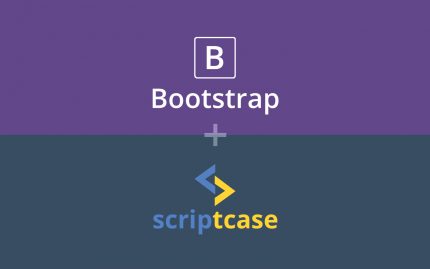
In this article we will show you a practical example about to make the Bootstrap library available inside Scriptcase projects, by doing this, you are going to be able to use all Boostrap’s functions and customize the CSS of the Scriptcase’s applications. Let’s Start!
What is Bootstrap?
Bootstrap is a front-end framework that makes life easier for web developers when creating sites with mobile technology (responsive) without having to type several times a CSS snippet. No wonder that the term “Bootstrap” means “start”, something that has a starting point.
In addition, the Bootstrap has a variety of components (plugins) in JavaScript (jQuery) that help the designer to implement: tootlip, menu-dropdown, modal, carrousel, slideshow, among other without difficulty, just adding some settings in code without the need to create scripts and more scripts.
Importing Bootstrap into Scriptcase
What we will see now is how to import this library into the Scriptcase framework!
1st – First we access the Bootstrap website and click “Download Bootstrap” button.
2nd – We will be directed to another page with some download options, click ‘Download Bootstrap “again and the download will start.
3rd – Now we open your Scriptcase installation, go to the project that you want to import the downloaded files and then click in the menu option called Tools> External Libraries.
4th – As the image below you will see all your external libraries created within Scriptcase, as we will add a new library and click “Create a new library.”
5th – Choose whether the library will have public access (any project can use the links from this library) or project (only the current project will have access to the links of this library) and enter a name for the library.
6th – After that, your library will be created and now we need to import the downloaded files into Scriptcase. To do perform this action click at the “Edit” link.
7th – Click on the “Upload” button.
8th – We will click on “Select Files”, go to the folder where the bootstrap file was saved and select it. As we download a file in extension “.rar” we will leave the option “Extract the ZIP file after the upload to the current folder.” scheduled for Scriptcase itself to make the extraction of the items. Click at “Ok” button.
9th – A folder was created with the name of the downloaded file. If you want you can change this name to make it easier to make the call of the link – you just need to click on the pencil and enter the new name.
Note that in the root folder there will be 3 more folders: css, js and fonts. And within each folder the respective files.
Thus we have the Bootstrap library available for use within Scriptcase.
Easy, right? Stay tuned for the next posts, we will create lots of bootstrap articles for you guys! See more blogposts here!

Leave a Reply