
UPDATE – How to connect your Facebook Group
Por Lucas Emma | CEO at Postcron.com
In order to connect a Facebook Group to your Postcron account, we’ll need to authenticate through your personal Facebook Profile that has “Admin” role on the Group you’re looking to connect. It is not possible to connect Groups that you are only a member of.
Whilst we authenticate your Facebook Groups through your personal Profile, we won’t access your personal information or publish content on your Profile, unless you have explicitly connected your Profile as another social account.
How to connect your Facebook Group
Connecting Facebook Groups requires an additional step of adding the Postcron app within your Group settings in Facebook itself. We’ve found the quickest way is to first log into your Facebook Profile that has the required permissions. Here are all the steps you’ll need:
- Click on facebook button at the top right of your dashboard and then click Group in the Facebook dropdown.
- Since you’re already logged into your Facebook Profile, you won’t need to enter your login credentials. Click on the Group you’d like to connect.
- Click Add.
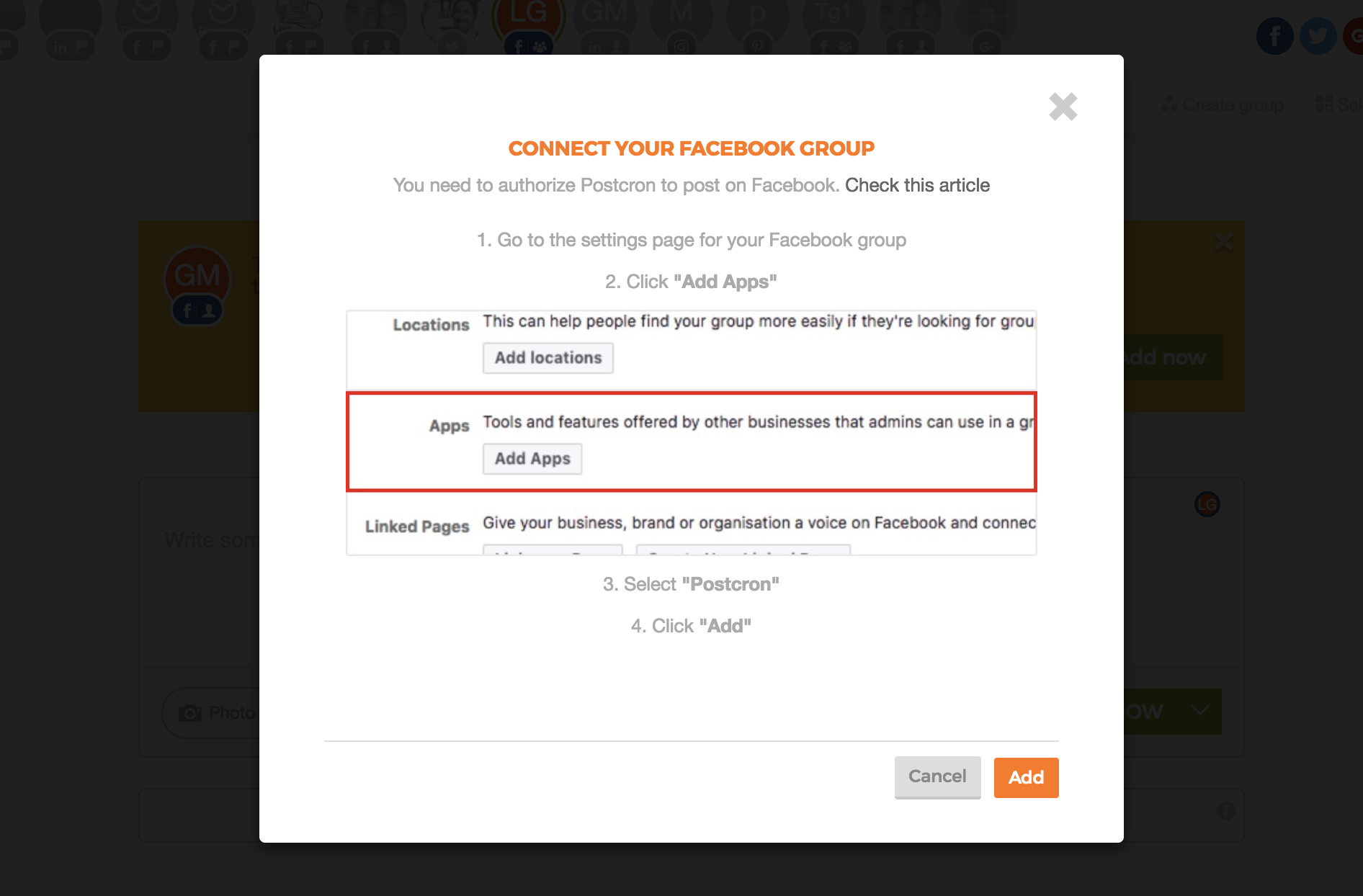
- You’ll be taken to your Group settings in Facebook. Scroll down to the Apps section and click Add Apps. Select Postcron and then click Add, followed by Done.
- Hop back over to your Postcron account and you should see your Facebook Group connected.
What to do if your Facebook Group is not listed
Facebook now support the creation of Groups from Pages. If you’re looking to connect a Group that is owned by a Page, you’ll need to make sure that your personal Facebook Profile is set up as an Admin. You can do this by following the steps below.
- Visit your Facebook Page and click on the Groups option on the left hand side. From the Groups page, click on the name of your Group.
- On the right hand side of your Group, add your personal Facebook Profile as a member. Once you’re a member of the Group, click on the Members link, just below the search box.
- Locate your profile within the Members list and click on the settings icon. From the drop down menu, click Make Admin.

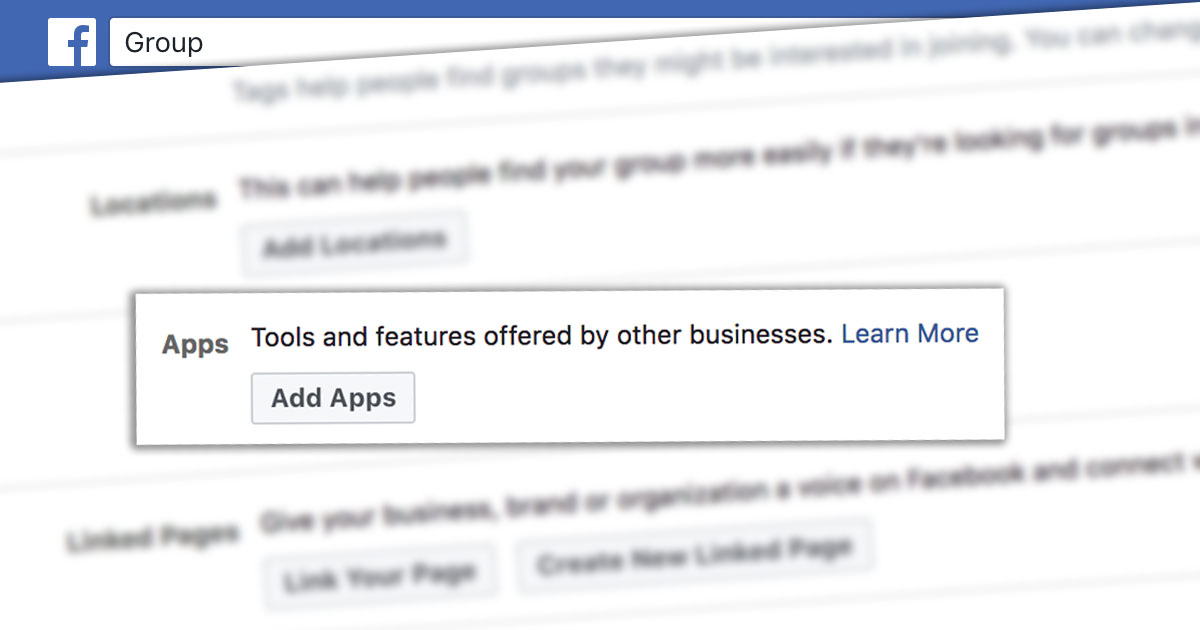
Leave a Reply