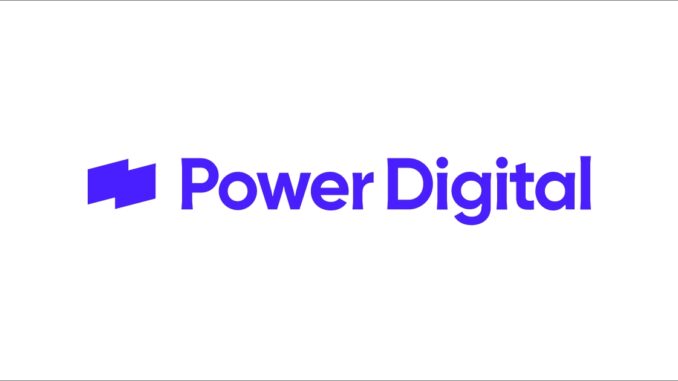
Introduction to Google Analytics 4 (GA4)
Google Analytics 4 (GA4) is the latest version of Google’s powerful analytics platform, and it promises to help marketers gain even deeper insights into their website traffic. With GA4, marketers can access advanced features that allow them to monitor user behavior more closely than ever.
From exploring customer paths with pathing analysis, identifying anomalies in data with exploration reports, and uncovering valuable user cohorts through segment overlap and lifetime value reporting – GA4 has something for everyone.
In this comprehensive playbook for Google Analytics 4 for marketers, you’ll learn how to migrate from Universal Analytics (UA) and take advantage of all the new features available so you can make better marketing decisions based on your data.
So let’s get started!
Google Universal Analytics (UA) is Being Replaced with Google Analytics 4 (GA4)
Google Analytics 4 (GA4) is the latest version of Google’s powerful analytics platform, promising to replace Universal Analytics (UA).
As of July 1, 2023, Standard Universal Analytics properties will stop processing data. 360 Universal Analytics properties with a current 360 order (Google Analytics 4 or Universal Analytics) will receive a one-time processing extension ending on July 1, 2024.
Between March 2023 and July 1, 2023 UA users can continue to collect new data, but after that point, they will only be able to access previously processed data for six months before all UA properties become unavailable.
You can keep up with .
It is recommended that marketers make the switch to Google Analytics 4 as soon as possible to build up enough historical data and usage in the new experience before UA becomes unavailable.
Changes between Universal Analytics (UA) and Google Analytics 4 (GA4)
Google Analytics 4 Uses an Event-Based Model
Understanding Google Analytics 4’s (GA4) event-based model is critical to successfully using the platform. This means defining events for tracking user interactions with a website, such as page views and clicks, determining how often an event occurs, and setting parameters to measure them.
Events are typically associated with web pages or elements like buttons, links, and forms. They can further track necessary conversions on your site, such as purchases, email signups, and form submissions.
Events Types in Google Analytics 4
Google Analytics 4 (GA4) event types are a way to measure user interactions or occurrences on websites and apps. They provide valuable insights into user behavior and allow marketers to tailor their strategies accordingly. The following list provides an overview of the different GA4 event types available:
Find the full list of automatic, enhanced, and recommended GA4 events in .
Google Analytics 4 Event Parameters
Event parameters in GA4 are extra pieces of information (metadata) that help you better understand how people interact with your site.
For example, when someone views a product you sell, you can include parameters that describe the product they viewed, such as its name, category, and price. GA4 automatically collects some event parameters, but others must be manually added for specific purposes.
Google Analytics 4 has several pre-built dimensions, such as user acquisition source, device categories, and country, that automatically populate when event parameters are provided.
With GA4, you can also create custom dimensions to track additional user attributes that are not included in the standard set of dimensions.
When setting up GA4, it is crucial to remember that specific event parameters must be included for some events for them to appear correctly within the reports in GA4. For example, if you are tracking a purchase event, you must include the currency parameter to appear within the eCommerce report.
How Events are Collected in Google Analytics 4 (GA4)
In addition to event types, understanding how these events get sent from your website or app is essential for successfully implementing GA4 event tracking.
When an event gets triggered by a user action, such as clicking a link on your website, it follows a four-step process:
1) analytics receives the click event
2) analytics surfaces the event parameters
3) analytics fully processes the event
4) analytics surfaces the data in dimensions and metrics used in reports and audiences.
New Engagement Metrics in Google Analytics 4
Engagement metrics are used to measure when users interact actively with your website or app. The 3 new metrics that Google Analytics 4 provides for user engagement are Engaged session, Average engagement time per session, and Engagement rate.
Segments and Audience Builder in Google Analytics 4
Google Analytics 4 makes it easy to create custom segments of users, sessions, and events.
With the Segment Builder, one can create a segment by defining parameters, conditions, selecting a date range and condition period. Segments must have at least one condition set to be saved. Conditions can evaluate dimensions, metrics, and events.
There are three types of segments:
GA4 also includes an ‘At any point’ option that allows evaluation even if conditions are no longer met. Dynamic evaluation can also be enabled to capture changes in user data over time.
Segment Builder also has optional settings including “sequence conditions”, time constraints, and exclusion rules if you’d like to remove users from the segment temporarily or permanently.
It is important to note that there are differences between Universal Analytics & GA4 properties when creating a segment.
There is a maximum limit of 10 segments per exploration and up to four per individual technique with data sampling occurring at 100 million rows.
Google Analytics 4 contains pre-built audiences, some of which use predictive analytics. You can create custom audiences using user, event, and dimension attributes combinations.
Pre-built audiences include:
How to create a new audience:
Google Ads Integration with Google Analytics 4
Similar to Google Analytics UA, you can (and should) link your Google Ads account to GA4. By linking the accounts:
There are limitations regarding linking Google Analytics 4 properties to Google Ads accounts. Only individual Google Ads accounts and Google Ads manager accounts can be linked, with a maximum of 400 links per property. If you have more than 400 links in your current setup, creating a Google Ads manager account and connecting GA4 property should do the trick. Google provides detailed steps on .
Standard Reporting in Google Analytics 4
Google Analytics 4 provides only a few standard reports, while UA offers 30+ standard reports.
This looks scary or incomplete if you’re not prepared.
Tip: One of the easiest & fastest ways to build custom reports is to add filters, segments, and comparisons to standard reports.
To analyze data more in-depth, you have a few options:
Custom Reports and the Analysis Hub in Google Analytics 4 (GA4)
Google Analytics 4 (GA4) makes exploring your website data easier than ever with the Analysis Hub. This hub provides deeper insights into user behavior and helps marketers uncover valuable patterns in their data.
The Analysis Hub consists of three main views:
Each view contains its own set of features and functions that help you dive deeper into your data.
Google Analytics 4 Exploration Reports
In Exploration Reports, you can build visualizations from various sources, including events, user properties, any custom dimensions or metrics you’ve created, and more. You can configure these visualizations to show both standard and custom date ranges.
The visualization type can be displayed as a bar chart, plain text list, or a heatmap to give your report more detail. Additionally, each visualization has its own tabs for displaying multiple data points in one report.
Google Analytics 4 Funnel Analysis Reports
In Funnel Analysis Reports, you can visualize website visitors’ steps to complete an event and see how well they succeed or fail at each step. This helps marketers understand where users might be dropping off in the conversion process so they can identify potential issues or opportunities for optimization.
Google Analytics 4 Path Analysis Reports
Finally, Path Analysis Reports provide an even more detailed look at how users interact with your website by tracking their “event stream,” which is the series of on-site actions. These reports allow you to visualize looping behavior which may indicate that users are becoming stuck somewhere along their journey – an invaluable insight for understanding where improvements may be needed to drive better results.
Attribution Models in Google Analytics 4 (GA4)
Attribution in GA4 credits channels, ads, clicks, and more that result in conversions on website.
Quick disclaimer, all models use a mix of click-based and some view-based signals (from Google channels).
Generally, this measurement methodology is flawed and will bias bottom-of-funnel and Google campaigns over other platforms (Meta, TikTok, Display, etc.) At Power Digital, we recommend a diversified measurement strategy that includes incrementally-based testing to understand marketing contribution.
There are two different attribution models available:
Google Analytics currently offers additional attribution models including first click, linear, time decay, and position-based. Google has announced they will deprecate these soon.
The default attribution model in GA4 is “data-driven.” However, this can be customized within the admin. .
How to Setup Google Analytics 4 (GA4)
You can create a Google Analytics 4 (GA4) property alongside an existing Universal Analytics (UA) property using the GA4 Setup Assistant tool.
Depending on how your site is hosted, you can choose to:
After adding the tag, you’ll need to verify data is being collected using the Realtime report.
To get the most out of your Google Analytics 4 implementation, we recommend that you have all standard and recommended events firing. Some common CMS tools can populate these by default. However, we also recommend deploying through your tag manager using a clean and accurate data layer.
Once you have the base tag and events populated, be sure to configure the following admin items (at a minimum):
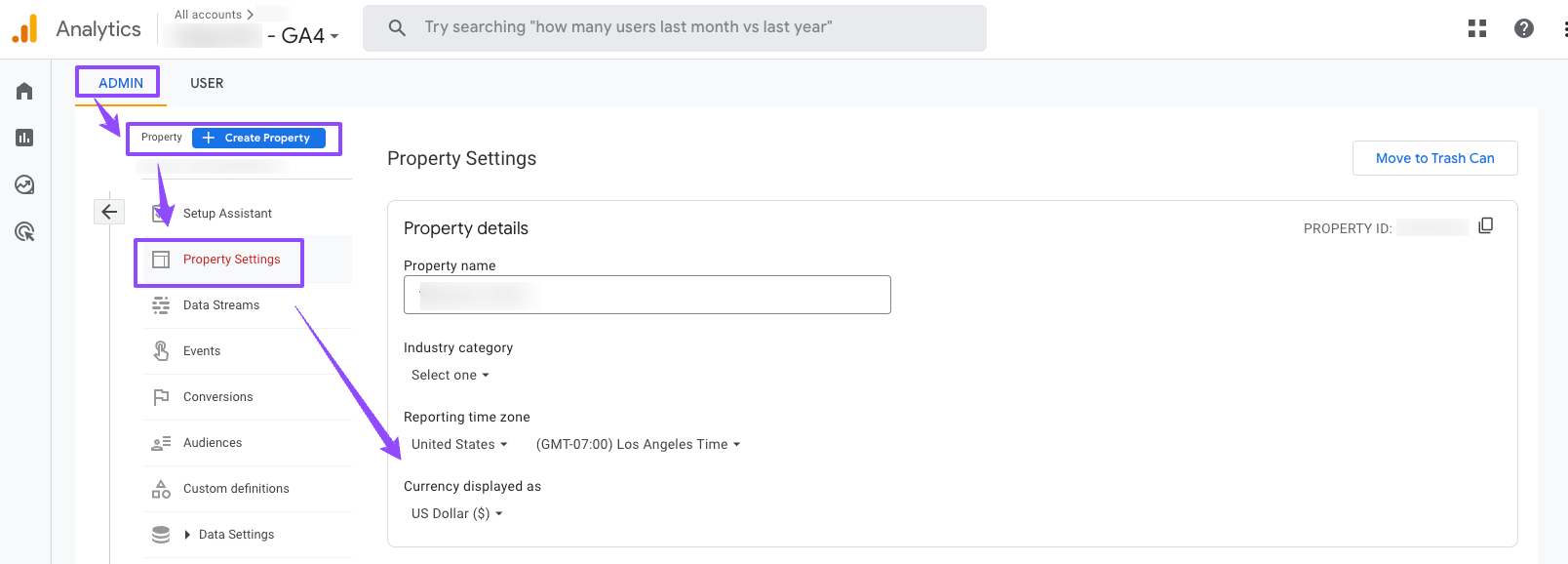
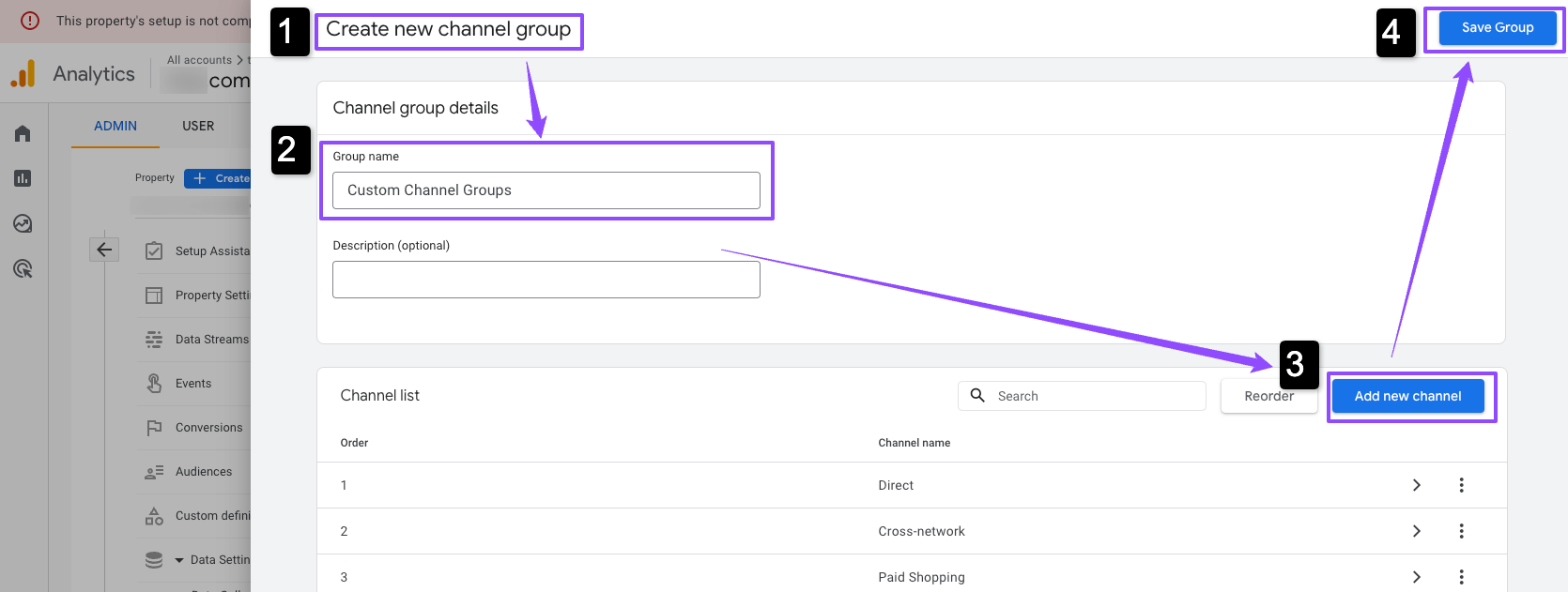
Accessing Your Google Analytics 4 Data
Of course, you can access GA4 data directly in the interface using standard and custom reports. However, GA4 data can also be viewed through:
Google Analytics 4 Export to BigQuery
You can export your raw events from Google Analytics 4 properties into Bigquery (Google Cloud data warehouse). This can give you and your team more flexibility in building custom segments using SQL, automating reporting, and connecting your data to other tools.
Data is exported once a day, plus continuously throughout the day (streaming export), with a daily limit of 1 million events for standard properties.
A few cautions:
More details on the GA4 > Bigquery integration can be found .
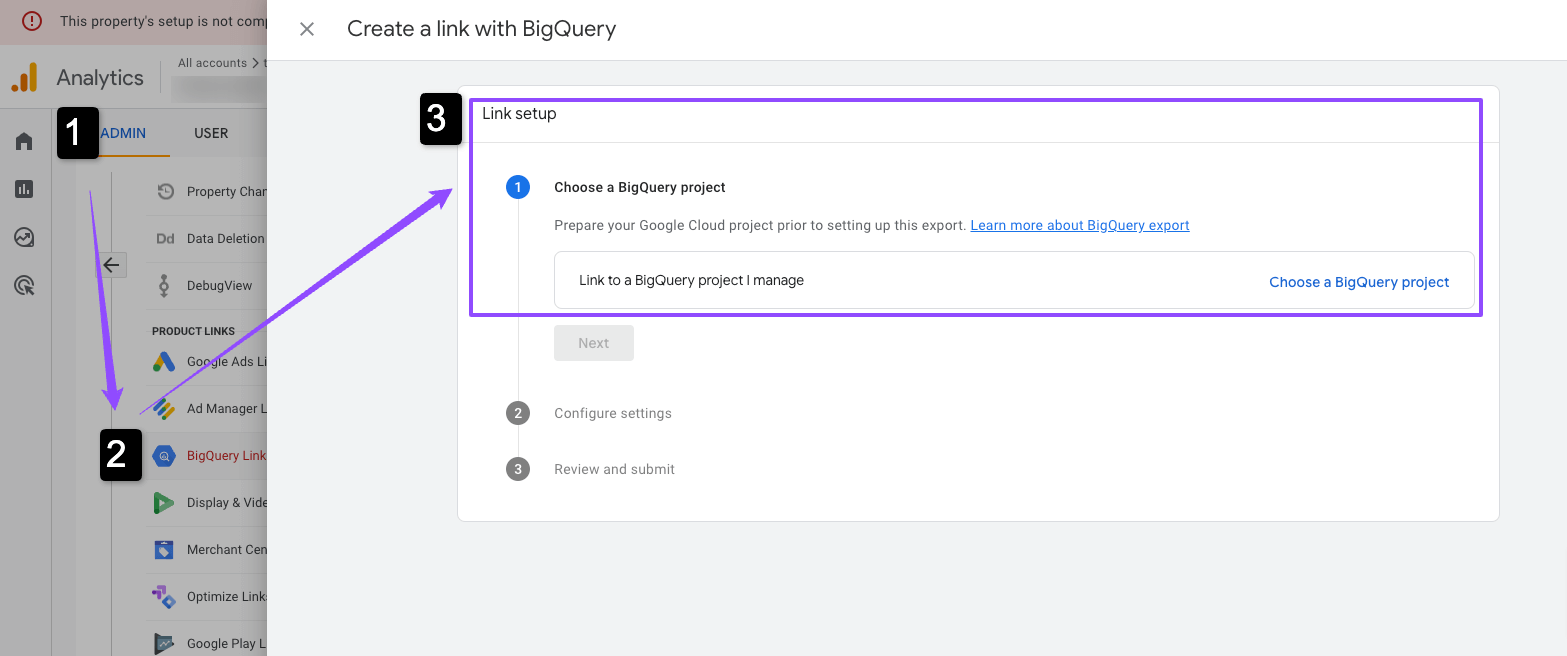
Viewing Google Analytics 4 Data in Looker Data Studio (Google Data Studio)
You can create a dashboard in Looker Data Studio (LDS) using the native Google Analytics 4 data connector in LDS.
Connecting to Google Analytics 4 requires Read & Analyze permission. Once connected, new reports can be created from the data source in Looker Studio.
Any available fields from the Google Analytics Data API (GA4) including custom fields, can be used for creating visualizations.
Warning, reports in LDS are subject to Google Analytics Data API (GA4) quotas and may display an error message if exceeded (good news, this threshold was recently increased).
Key Takeaways
If your company needs help getting Google Analytics 4 implemented and integrated into your marketing stack, our expert team can help.

Leave a Reply