
Uncover the untapped potential of Google Shopping with our ultimate guide for conquering location targeting – skyrocket your sales now!
 Image courtesy of Mike Bird via Pexels
Image courtesy of Mike Bird via Pexels
Unlock the Power of Google Shopping: Targeting the Right Demographics for Success
Introduction:
Are you ready to take your Google Shopping campaigns to the next level? One powerful way to maximize your return on investment (ROI) is by targeting the right demographics. By reaching the right audience, you can drive more qualified traffic to your online store and increase your chances of making a sale. In this guide, we will show you how to unlock the power of Google Shopping through effective demographic targeting.
Location Targeting
Location targeting is a crucial aspect of reaching the right audience in Google Shopping. When you narrow down your advertising reach to specific locations, you can focus your efforts on customers who are most likely to convert. Follow these steps to set up location targeting in your Google Shopping campaigns:
Step 1: Create a New Campaign
To begin targeting specific locations, you first need to create a new campaign in your Google Ads account. Select the “Shopping” goal and choose the appropriate campaign subtype.
Step 2: Set Up Location Targeting
Once your campaign is set up, navigate to the campaign settings. Under the “Locations” tab, click on the “Edit” button to enable location targeting. You can choose to target specific countries, regions, cities, or even zip codes.
Step 3: Refine Your Location Targeting
After selecting your desired location, you can further refine your targeting by excluding certain areas. For example, if your products are only available in certain cities, you can exclude areas where you are unable to ship. This ensures that your ads are displayed to users who can actually make a purchase.
Tips for choosing the right locations:
Device Targeting
Device targeting allows you to tailor your Google Shopping campaigns to specific devices used by your target audience. By optimizing bids and budgets based on device performance, you can ensure that your ads are shown on devices where they are most likely to generate conversions. Follow these steps to set up device targeting:
Step 1: Analyze Device Performance
Start by analyzing the performance metrics for different devices in your Google Ads account. Identify which devices drive the most conversions and have the highest ROI. This data will serve as a basis for your device targeting strategy.
Step 2: Adjust Bids and Budgets
Once you have identified the top-performing devices, navigate to the campaign settings and click on the “Devices” tab. From here, you can adjust bids and budgets for each device category. Increase bids for devices that perform well and decrease bids for devices that have lower conversion rates.
Step 3: Monitor and Optimize
Regularly monitor the performance of your device targeting settings and make adjustments as needed. Keep an eye on the metrics to ensure that your ad spend is maximized on devices that generate the highest returns.
Tips for optimizing device targeting:
“Unlock the power of precision in your Google Shopping strategy with the ultimate guide to mastering location targeting. Enhance your reach, conversions, and #ecommerce success like never before! [insert link] #GoogleShopping #LocationTargeting #DigitalMarketing”
Age and Gender Targeting
Age and gender targeting allows you to customize your Google Shopping ads and product listings for different demographics. By tailoring your messaging and visuals to specific age and gender groups, you can increase the relevance and appeal of your ads. Follow these steps to set up age and gender targeting:
 Image courtesy of searchengineland.com via Google Images
Image courtesy of searchengineland.com via Google Images
Step 1: Identify Your Target Demographics
Before setting up age and gender targeting, it is important to have a clear understanding of your target audience. Analyze your customer data to identify the age and gender groups that are most likely to purchase your products.
Step 2: Edit Your Campaign Settings
In your campaign settings, navigate to the “Demographics” tab. Here, you can select the age and gender groups you want to target. You can also choose to exclude certain demographics if they are not relevant to your products.
Step 3: Customize Your Ads and Listings
Once you have set up age and gender targeting, it’s time to tailor your ads and product listings. Consider using language, visuals, and promotions that resonate with your target demographics. For example, if you sell skincare products targeted at women in their 30s, focus on addressing their specific concerns and preferences.
Tips for effective age and gender targeting:
Interest and Behavior Targeting
Interest and behavior targeting in Google Shopping allows you to reach users based on their online interests and behaviors. By targeting users who have shown interest in products similar to yours or have engaged with related content, you can increase the chances of capturing their attention and driving conversions. Follow these steps to set up interest and behavior targeting:
Step 1: Identify Relevant Interests and Behaviors
Research and identify the interests and behaviors that align with your target audience and products. Use tools like Google Analytics, Google Trends, and social media insights to gain valuable insights.
Step 2: Set Up Your Targeting Audience
In your campaign settings, navigate to the “Audiences” tab. Click on the “Edit” button to add relevant interest and behavior audiences. You can choose from a range of predefined audiences or create custom ones based on your research.
Step 3: Create Ads that Appeal to Your Target Audience
Once you have set up interest and behavior targeting, it’s essential to create ads that resonate with your target audience. Use language, visuals, and offers that align with the interests and behaviors you are targeting.
Tips for effective interest and behavior targeting:
Retargeting and Customer Match
Retargeting and customer match are powerful techniques to engage with users who have already shown interest in your products. By displaying relevant ads and promotions to these users, you can increase the chances of converting them into customers. Follow these steps to set up retargeting and customer match:
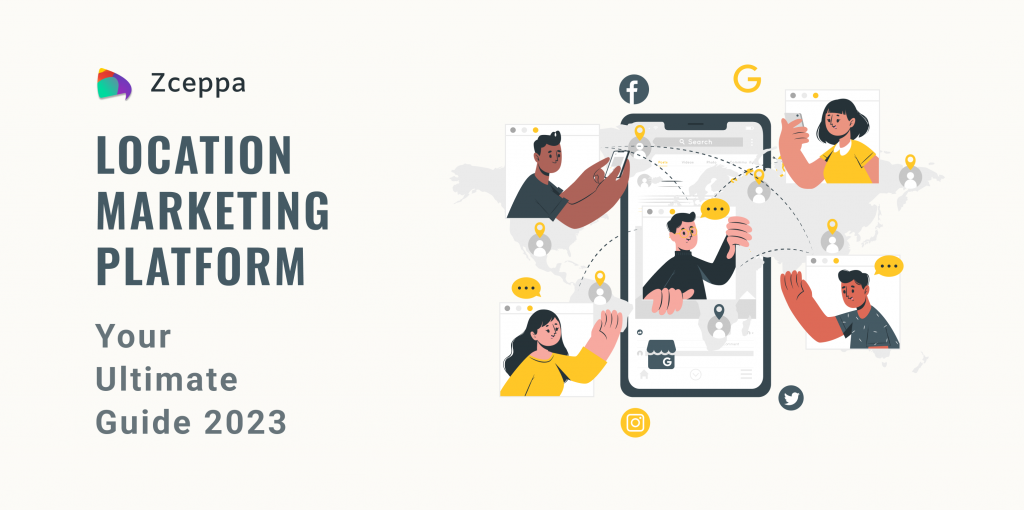 Image courtesy of www.zceppa.com via Google Images
Image courtesy of www.zceppa.com via Google Images
Step 1: Install a Remarketing Tag
To enable retargeting, you need to install a remarketing tag on your website. This tag will track user activity and allow you to display personalized ads to those who have previously visited your site.
Step 2: Create Remarketing Audiences
In your Google Ads account, navigate to the “Audiences” tab and click on the “Edit” button. Here, you can create remarketing audiences based on specific criteria, such as the pages users have visited or the actions they have taken on your site.
Step 3: Customize Ads for Retargeted Audiences
Once you have set up your remarketing audiences, it’s important to create ads that are tailored to their interests and preferences. Consider offering special promotions or personalized recommendations to encourage conversions.
Tips for effective retargeting and customer match:
Conclusion
Unlocking the power of Google Shopping starts with targeting the right demographics. By leveraging location targeting, device targeting, age and gender targeting, interest and behavior targeting, and retargeting and customer match, you can maximize the effectiveness of your campaigns and achieve better ROI. Remember to continuously monitor and optimize your targeting strategies based on the performance data. With the right demographic targeting in place, you’ll be one step closer to reaching the right audience and driving success with Google Shopping.

Leave a Reply