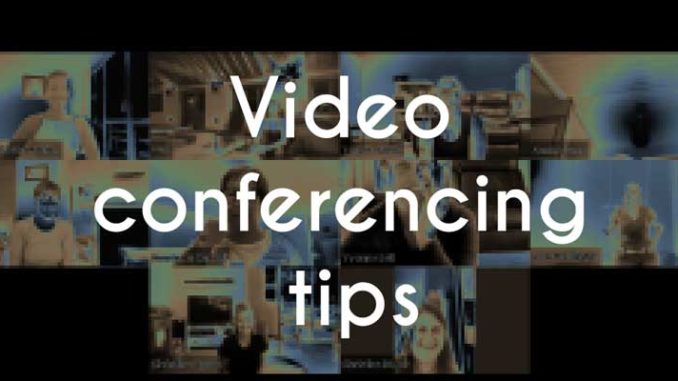
Using Zoom for conducting online video meetings and classes.
I have been using Zoom a lot more since COVID-19 pandemic has majorly disrupted the global trade and everyone is impacted with countries imposing lock-downs and companies and teams are forced to telecommute.
Since then I have brought my dance and movement classes, online and conducting in via Zoom, video conferencing application. I have been working fervently to set-up Zoom meetings and registrations for clients as well as my own classes and linking booking to a payment or donation platform such as stripe and integrating a few applications as appropriate.
Connect with your community
Businesses that are forced to close are still taking enquiries, answering and engaging socially with their communities. Those that were not as active prior have quickly utilised this platform, producing live videos, streaming or video conferencing meetings or training with their teams. If you are working from home and connecting with your clients and team digitally, here are some video conferencing tips you can share to your conference audience. I also advocate a mindful welcome to that space to help everyone settle from their distractions once the meeting starts.
Video Instructions to onboard new users to Zoom.
Here is what I have prepared to new comers who are using Zoom for the first time. Naturally there some learning experience to get the best experience, so here are some instructions prior to help.
How to connect to our Rock Fit Virtual Class on Zoom
1. Device:
Please load Zoom to set up a free user account. Download the application on to your device, mobile, tablet or laptop:
Test your audio and microphone settings before the class starts.
Use either a laptop (bigger screen are more comfortable for viewing) OR a smart tv with webcam, or your mobile.
Visit https://zoom.u OR search on your app store on mobile for “Zoom”.
Some tips to make your video class enjoyable.
As this is a live interactive video class, would like to see you be able to guide you through the session to help guide you.
You can turn off the video if you need to rest in between and just go on watch mode.
2. Audio testing, options and privacy:
Please test your audio setting from the device you are going to Zoom into. I would suggest for a movement class, you would benefit most to be handsfree and to use device with a larger screen then a mobile phone. i.e A laptop or a tablet. If you have access to a large screen and TV with hdmi cable, you could also plugin into that or share the screen remotely if you have those capabilities from the device.
Zoom has an instruction page on how to test your audio settings here.
Privacy options:
You could use a Bluetooth headset if you have one. Sometimes good ones have noise-cancelling features.
3. Free-standing and hands-free:
Please set up your device to show your head and torso as much of your body as you can so we can see each other and flow with yoga movements freely.
4. Create a space:
Create a free space of at least 2m x 2m around you.
If you have kids of partners in the room, please excuse yourself for the time and if you have to attend to them and turn off your video for that moment and mute your audio during that time and unmute when they have settled and you are free to return to the session.
Zoom Video Conferencing Host Tips:
There are also common problems that person leading and hosting the meeting can do to help. One of which is when everyone has their microphone turn on. Audio feedback which results in cracking, echoing, delay and reverbrating. This can be curbed by the meeting host turning everyone on mute and taking turns to talk
Mute everyone after greeting and if you are recording the session for review, tell the participants what to expect and when they are invited to unmute themselves to engage and exchange in the conversation.
To create mindful meetings online and video conferencing.
To start our session, I ask participants to take three mindful breathes to centre us all together for our conferencing meeting.
1st breathe, to focus on where we feel the breath in our body the most.
2nd: We breathe out any tension we feel In our body.
3rd: We bring our focus to what is important right now and the meeting at hand.
I found this to be helpful as we can make a more measured and mindful meeting at hand to be more present.
We will also take turns to talk, ask questions and have a pen and paper handy to jot down notes and ideas.
Share your recorded Zoom meeting with participants
In a paid version of Zoom, the pro account, you would have the option to record the meeting onto cloud and share the recorded session directly.
Have a look at this Zoom class recording that I edited and shared. I trimmed out a bits where there were disruptions, recorded the online class on movement with another camera and uploaded in onto YouTube to share with participants.
However, if there are areas in the recording where you would like to trim, you can do it directly on Zoom before distributing in to your participants. For this particular video, I had someone who was trying to get into the Zoom session on her mobile and was quite set-up and ready which I wanted to edit out. I have also did not have right lighting in my room and wanted to brighten up the video by editing it.
I hope this blog sharing is helpful and let me know how you get on with your Zoom online meetings and classes.
